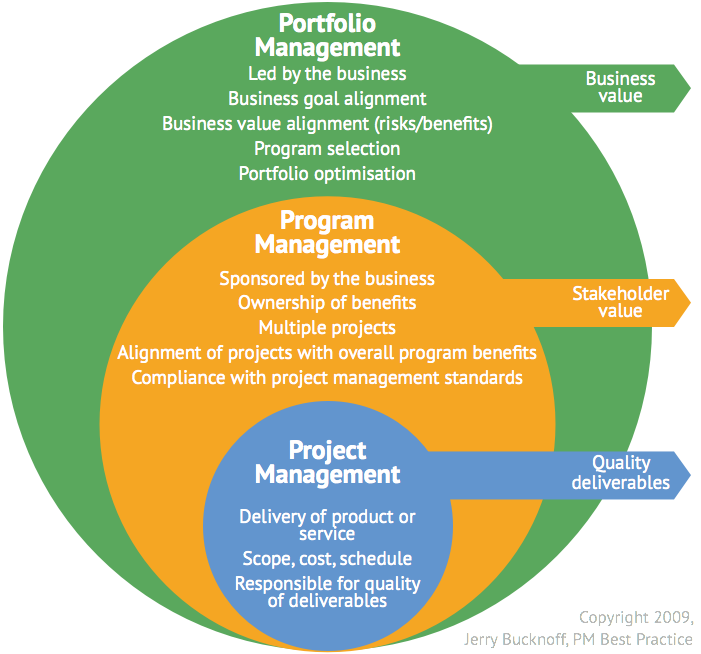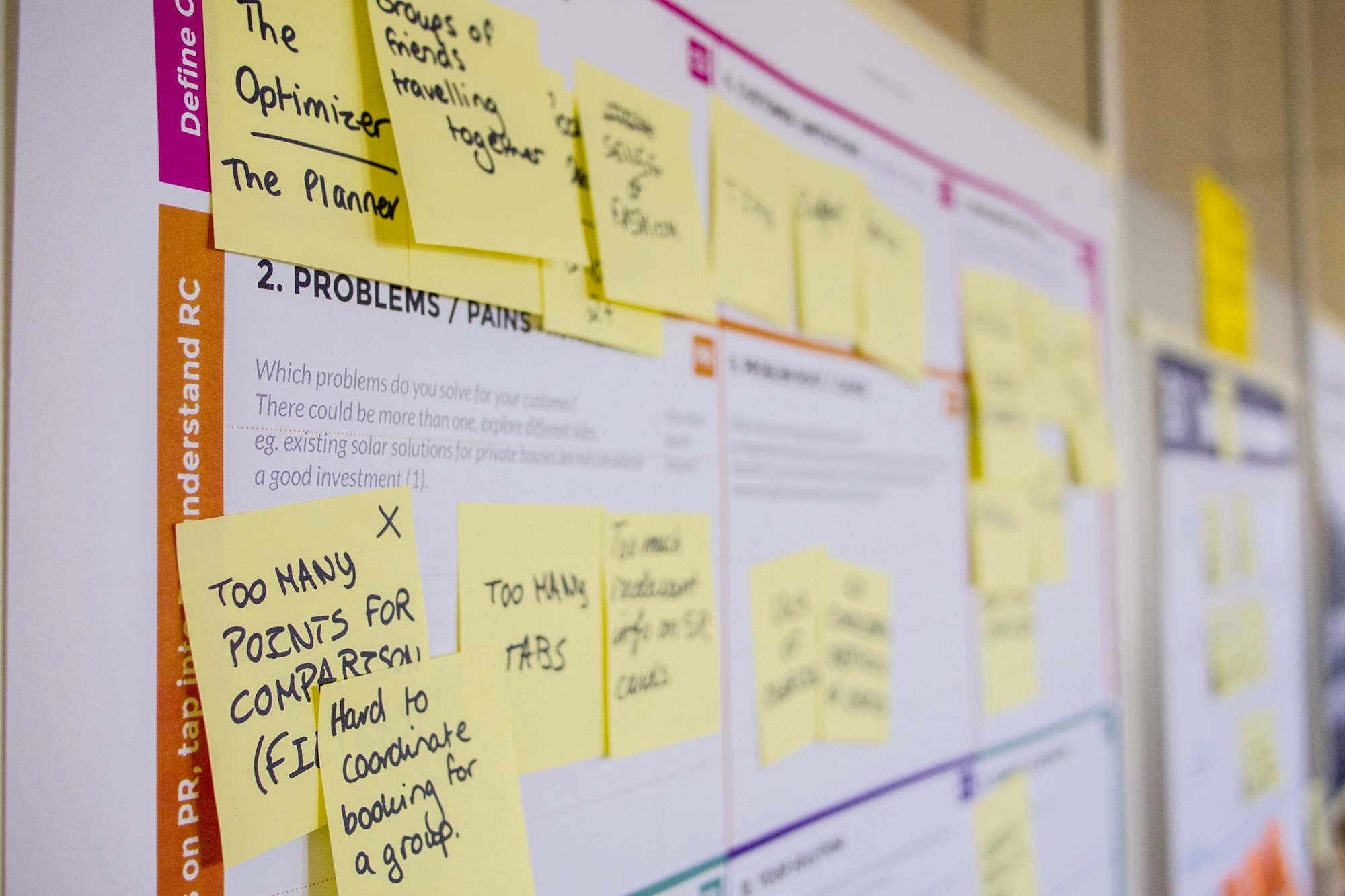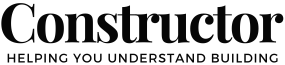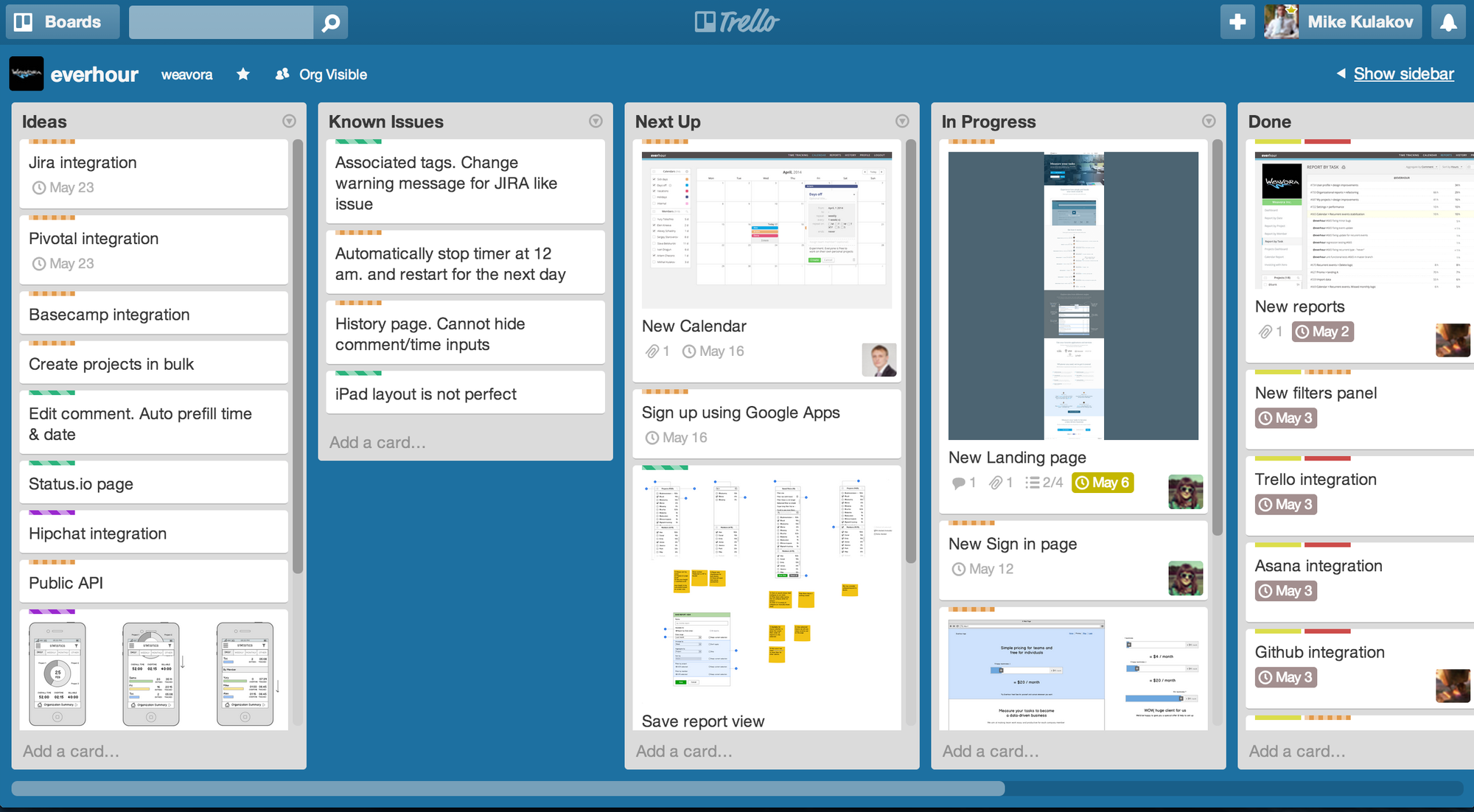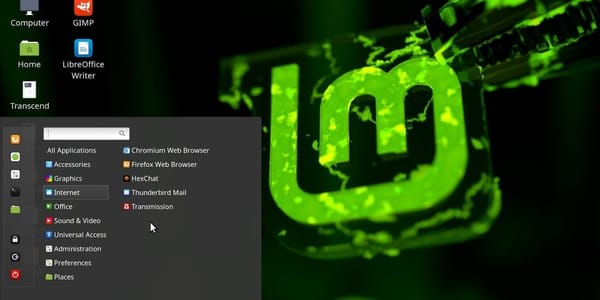Staying organised is essential in anything you do, but it becomes especially important when building a new home. Keeping track of tasks, deadlines, and who's doing what can be overwhelming. This is where project management tools like Trello come into play.
Trello is an extensible (Definition:Capable of being extended or protruded) and user-friendly software designed to help you organise and manage projects easily. With its visual interface and easy-to-use features, Trello acts like a digital "single brain" where you can collect, organise, and track everything from minor tasks to large-scale projects without a steep learning curve.
In this post, we'll explore how Trello can transform the way you handle your house build, ensuring nothing falls through the cracks.
If you're new to project management tools or just looking for a better way to collaborate with contractors and family members, this guide will provide you with everything you need to know about Trello.
We'll dive into its features, costs, and benefits, and show you how to implement it effectively for your residential construction project. By the end of this post, you'll understand how Trello can help you stay organised, reduce stress, and keep your projects running smoothly.
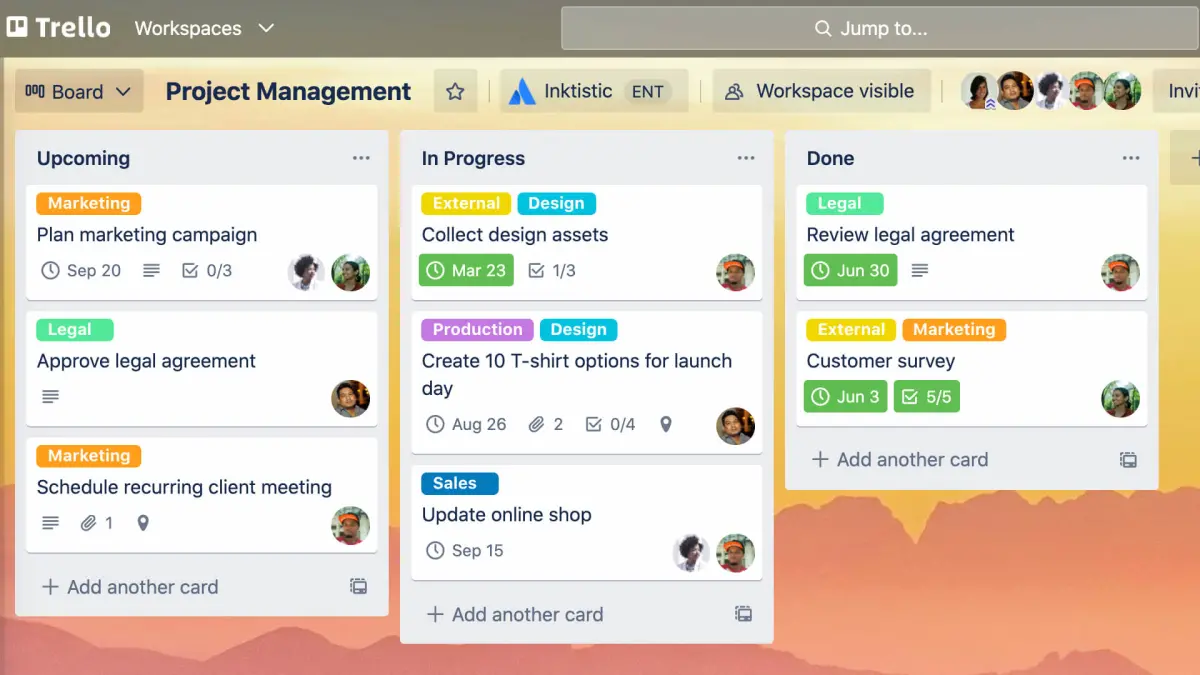
What is Trello?
Trello is a popular project management tool that stands out for its simplicity and flexibility. At its core, Trello is based on the Kanban methodology, which emphasises visualising tasks to improve workflow and productivity. The tool organises tasks into "boards," "lists," and "cards," which together create a powerful, yet intuitive system for managing projects of any size.
- Boards represent your overall project. For instance, you might create a board titled "New House Build" to manage all aspects of your new house construction.
- Lists within the board help you organise different stages or categories of your project. You might have lists like "Planning," "In Progress," and "Completed."
- Cards are the individual tasks or items that need to be done. Each card can hold a wealth of information, including descriptions, checklists, due dates, attachments, and more.
What makes Trello particularly appealing is its ease of use. You don't need any technical expertise to get started, making it accessible for everyone, including those who might be new to digital project management tools. Trello's drag-and-drop interface is intuitive, allowing you to move cards between lists as tasks progress, and its customisable features let you tailor each board to fit your specific needs.
Trello also shines when it comes to collaboration. You can invite others to your boards, assign tasks, and leave comments, making it easy to work together on projects, even when team members are in different locations. For home owners and construction professionals, this means you can keep everyone from contractors to family members in the loop, ensuring that the project runs smoothly and on schedule.
In the next section, we'll explore the origins of Trello, delving into its roots in the Kanban method and the Toyota Production System, and how these principles make Trello a powerful tool for visual management and productivity.
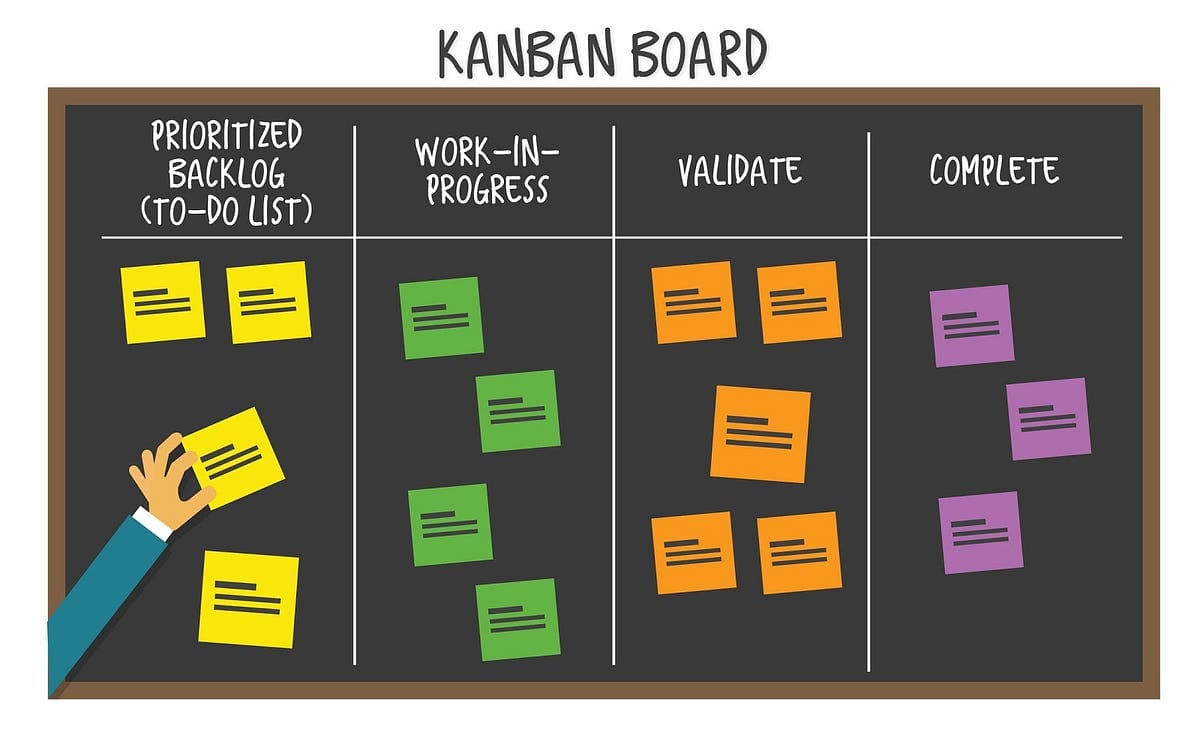
The Origins of Trello: Kanban and the Toyota Production System
To fully appreciate Trello’s effectiveness, it’s important to understand its origins, which lie in the Kanban method and the Toyota Production System. These principles, developed in the manufacturing world, have been successfully adapted to modern project management, offering a robust framework for organising tasks and improving productivity.
Kanban Method: Kanban is a Japanese term that translates to "visual signal" or "card." The method was developed by Toyota in the late 1940s as a way to improve manufacturing efficiency. The basic idea was to create a visual system that signalled when new materials were needed in the production line, preventing overproduction and ensuring that resources were used efficiently. This system allowed workers to see the status of the production process at a glance, making it easier to manage workflow and identify bottlenecks.
Over time, the Kanban method has been adapted for use in various industries, including software development and project management. The core concept remains the same: visualising tasks to optimise workflow and ensure that work is done efficiently.
Toyota Production System: The Toyota Production System (TPS) is the broader framework within which Kanban was developed. TPS is centred on the principles of continuous improvement (known as "Kaizen") and respect for people. It emphasises the elimination of waste, just-in-time production, and the empowerment of workers to improve processes.
When applied to project management, these principles help create a system where tasks are clearly visualised, workflows are streamlined, and team members are encouraged to collaborate and continuously improve their processes. Trello, by adopting the Kanban method, incorporates these principles into its design, making it a powerful tool for managing tasks in a visually intuitive way.
Trello and Visual Management: In Trello, the Kanban method comes to life through the use of boards, lists, and cards. This visual representation of tasks allows users to see the progress of their projects at a glance, making it easier to manage workflow and identify areas that need attention. For residential construction projects, this means you can track everything from pre-contract to site activities, ensuring that nothing slips through the cracks.
By leveraging the principles of the Kanban method and the Toyota Production System, Trello helps users stay organised, improve efficiency, and manage projects with greater clarity and control.
In the next section, we’ll explore how Trello can specifically help you get organised, particularly in the context of managing residential construction projects.
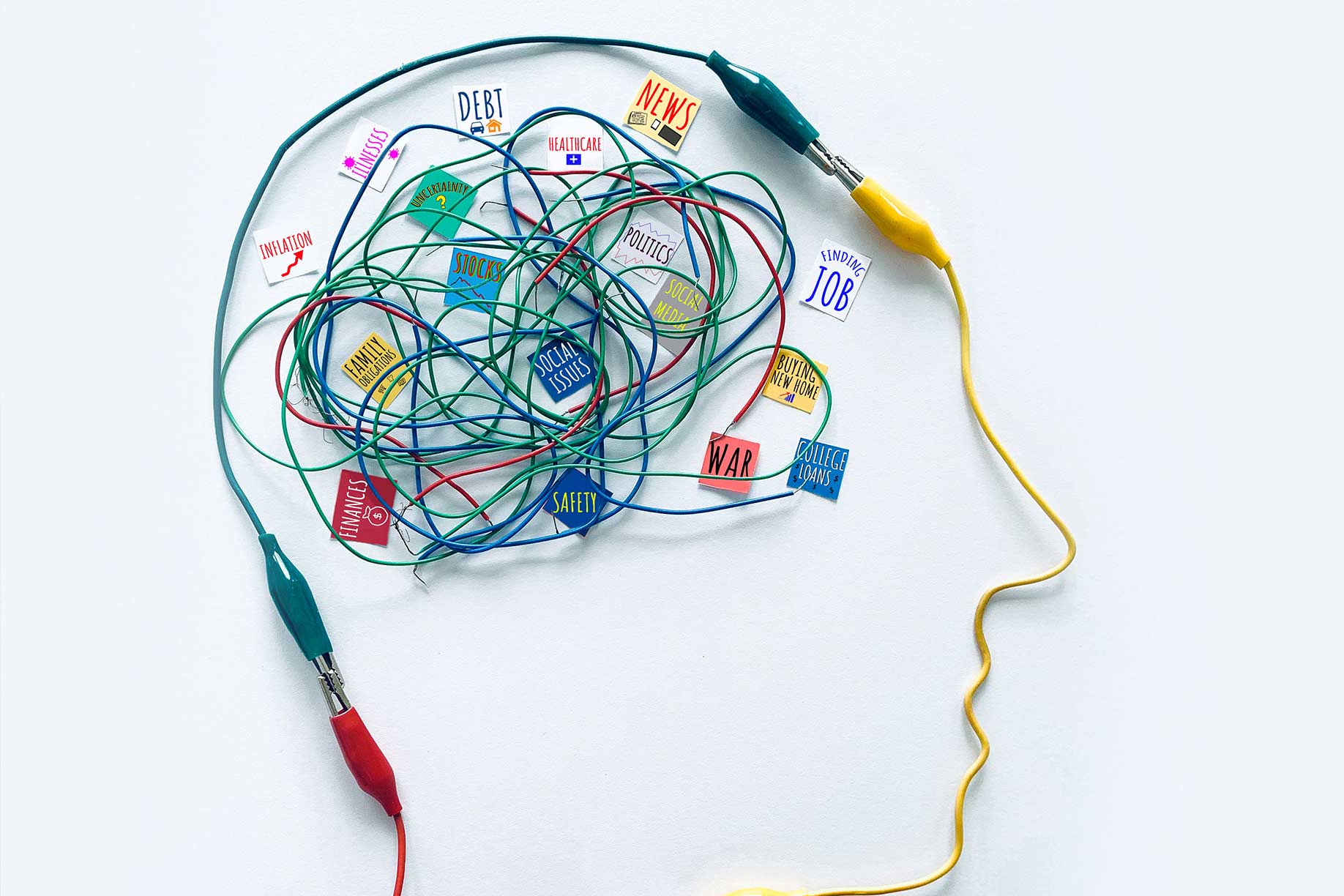
How Trello Can Help You Get Organised
Getting organised is more than just keeping a to-do list; it’s about creating a system that allows you to manage multiple tasks and projects efficiently, with minimal stress. For home owners building a new home, this can be particularly challenging due to the complexity and scope of such projects. Trello offers a solution by acting as your digital "single brain" where all project-related information can be collected, organised, and managed in one place.
Using Trello as a “Single Brain”: One of the key benefits of Trello is its ability to centralise all your project information. Instead of juggling different spreadsheets, emails, and sticky notes, Trello allows you to gather everything in one place. This centralisation is crucial for large projects like home construction, where multiple tasks, deadlines, and stakeholders must be managed simultaneously.
With Trello, you can create a board dedicated to the project, with lists representing different stages such as "Planning," "Quotes," "Colours + Selections," and "Contract Stages." Each list can then be populated with cards detailing specific tasks or items, such as “Review floor plans,” “Get quotes from contractors,” or “Purchase tiles.” This structure ensures that every aspect of the project is accounted for and easily accessible.
Psychological Benefits of Using Trello: Beyond the practicalities, there are significant psychological benefits to using a tool like Trello.
By transferring all of your tasks and responsibilities out of your head and into a structured system, you reduce mental clutter.
This process helps to minimise stress and the feeling of being overwhelmed, which is common in complex projects.
Moreover, Trello’s visual nature makes it easier to track progress, giving you a clear sense of accomplishment as tasks are moved from “To Do” to “Done.” This visual progress can be incredibly motivating, helping to keep you and your team focused and productive.
Collaboration and Accountability: Trello also enhances collaboration by allowing you to invite others to your boards. Whether you’re working with contractors, designers, or family members, everyone can see what needs to be done and who is responsible for each task. You can even leave comments on cards, attach documents, and set due dates to ensure that everyone stays on the same page.
In summary, Trello can be a game-changer for organising your residential construction projects. By acting as a “single brain” for all your tasks and information, it simplifies project management, improves communication, and helps reduce the stress that often accompanies complex projects.
In the next section, we’ll walk you through a step-by-step guide on how to implement Trello effectively, from setting up your first board to organising tasks for maximum efficiency.

Step-by-Step Guide to Implementing Trello
Implementing Trello into your workflow is a straightforward process, but to get the most out of the tool, it’s essential to set it up effectively from the start. In this section, we’ll walk you through creating and organising your first Trello board, tailored specifically for managing residential construction projects.
1. Setting Up Your Trello Account
- Creating an Account: Trello is available on various platforms, including web browsers, mobile apps (iOS and Android), and desktop applications (Windows and macOS). To get started, visit Trello’s website or download the app and sign up for a free account.
- Exploring the Interface: Once logged in, take a moment to familiarise yourself with Trello’s interface. You’ll notice a clean, minimalist design centred around boards, lists, and cards. These are the building blocks of your Trello projects.
2. Creating Your First Board
- Naming Your Board: Start by creating a new board. For a home construction project, you might name it "New Home Build" or something more specific like "Kitchen Remodel 2024."
- Choosing a Background: Trello allows you to customise the look of your board by choosing a background. This can help make your board visually appealing and easy to distinguish from others if you manage multiple projects.
- Setting Up Lists: Once your board is created, you’ll add lists. For a residential home construction project, typical lists might include:
- Land, Covenant & Approvals
- Budget + Finance
- Sales Consultant Correspondence
- Colours + Material Selections
- Contract Documents
- Quality Inspections
- Issues + NCR Items
- Variations
- Progress Claims
- Completed Tasks
- Adding Cards: Within each list, you’ll create cards representing individual tasks or items. For example, under the “Planning” list, you might add cards like “Finalise floor plan,” “Obtain covenant approval,” and “Hire an acoustic engineer.”
3. Organising Tasks Effectively
- Using Labels: Trello offers a colour-coded labelling system to categorise your cards. You could use labels to indicate task priority (e.g., High Priority, Medium Priority), the type of task (e.g., Design, Purchase, Installation), or the responsible party (e.g., Electrician, Plumber).
- Adding Due Dates: Assign due dates to cards to keep track of deadlines. This is particularly useful for scheduling inspections, contractor work, or material deliveries.
- Utilising Checklists: For tasks that involve multiple steps, you can add checklists to cards. For instance, a card for “Install Kitchen Cabinets” might include a checklist for “Order cabinets,” “Schedule delivery,” and “Install cabinets.”
- Attaching Files and Links: Trello allows you to attach documents, images, or links directly to cards. This feature is handy for keeping all relevant information in one place, such as contractor quotes, design plans, or supplier websites.
4. Inviting Collaborators
- Adding Team Members: Trello makes it easy to collaborate by allowing you to invite others to your board. Invite contractors, designers, or family members to ensure everyone is on the same page.
- Assigning Tasks: You can assign specific tasks to team members by adding their names to the relevant cards. This helps clarify responsibilities and ensures accountability.
- Communication: Use Trello’s comment feature to communicate directly on cards. For example, you can ask a contractor for an update or clarify details with a designer. Notifications will ensure that team members stay informed of any changes or new tasks.
5. Managing Your Board
- Moving Cards Between Lists: As tasks progress, move cards between lists to reflect their status. For example, once you’ve received all contractor bids, you can move the “Obtain contractor bids” card from “Planning” to “Completed.”
- Archiving Completed Tasks: To keep your board organised, archive cards that are no longer active. This helps declutter your board and allows you to focus on current tasks.
- Using Trello’s Calendar View: If you’re using Trello’s Calendar Power-Up, you can view all tasks with due dates on a calendar, providing a clear overview of upcoming deadlines and milestones.
In the next section, we’ll look into the costs and pricing plans of Trello, helping you decide which option best suits your needs.
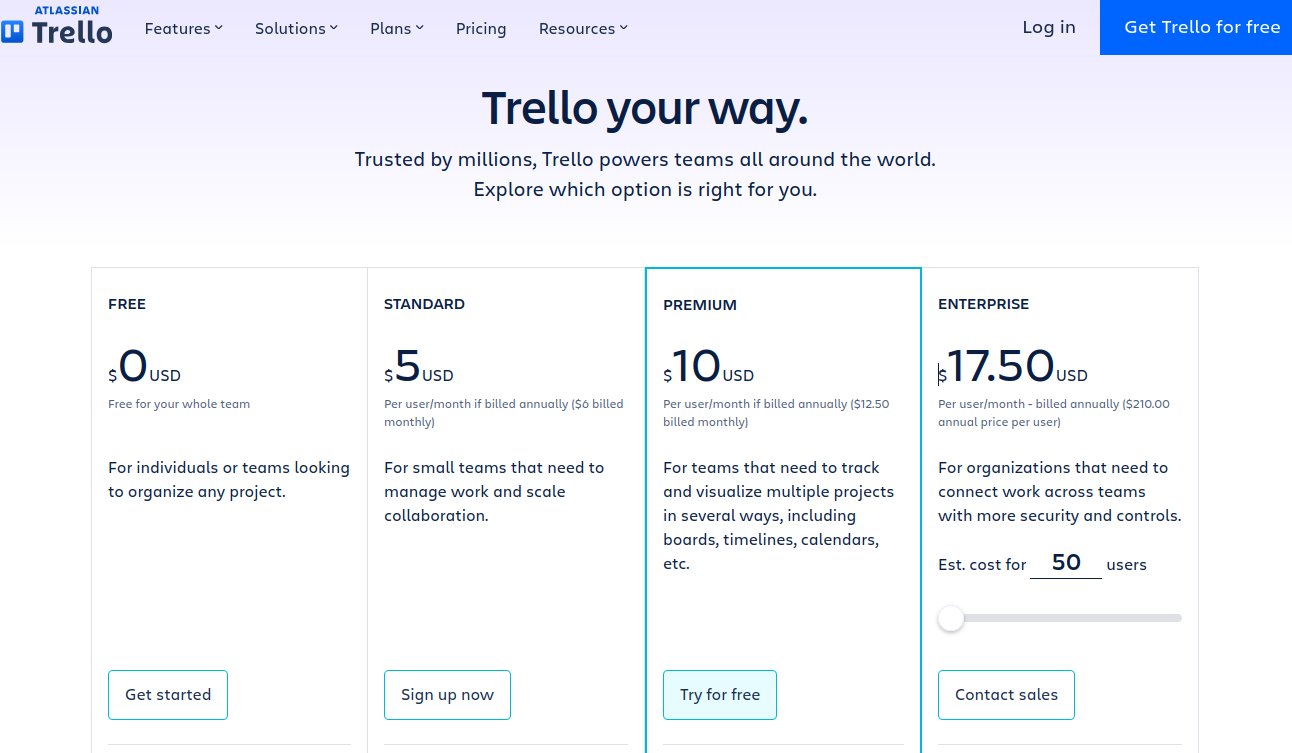
Costs and Pricing Plans
One of the many appealing points of Trello is its flexibility, not only in functionality but also in its pricing structure. Trello offers various pricing plans to suit different needs and budgets.
1. Trello’s Free Plan
- Features Included:
- The Free plan is an excellent starting point, offering a range of powerful features that are more than sufficient for individual users and small projects. With the Free plan, you can create unlimited boards, lists, and cards, making it easy to manage tasks and projects.
- This plan also includes one Power-Up per board, which allows you to add extra functionality, such as calendar views, custom fields, or integrations with other tools.
- Users can upload attachments of up to 10MB per file, and there’s no limit on the number of users you can invite to collaborate on your boards.
- Limitations:
- While the Free plan is robust, it has some limitations. For example, you can only use one Power-Up per board, which might restrict you if your project requires multiple integrations or additional features.
- The Free plan also lacks advanced administrative tools, which may be necessary for larger teams or more complex projects.
2. Trello Standard Plan
The Trello Standard Plan is a great option for individuals and teams who need a bit more functionality than the free plan offers, but without the full feature set of the Premium plan. Priced at a moderate level, the Standard Plan is designed to provide essential tools for better task and project management while keeping things simple and accessible.
Key Features of the Standard Plan:
- Unlimited Boards: Unlike the free plan, the Standard Plan allows you to create an unlimited number of boards, giving you the flexibility to manage multiple projects or workflows simultaneously.
- Advanced Checklists: This feature lets you break down tasks into smaller, actionable items with due dates and assignees, helping you stay on top of every detail.
- Custom Fields: Add more context to your cards with custom fields, allowing you to track additional data that’s specific to your workflow, such as priority levels, statuses, or estimated time to complete.
- Unlimited Power-Ups: The Standard Plan gives you access to unlimited Power-Ups per board, enabling you to integrate Trello with other apps and tools that you use daily, like Slack, Google Drive, or Evernote.
- Automations: With the Standard Plan, you can automate routine tasks and processes using Trello’s built-in automation tool, Butler. This helps you save time and ensure consistency in your workflows.
- Advanced Team Permissions: Manage your team with more granular permissions, allowing you to control who can view, edit, or manage boards and tasks.
- Trello Standard Plan is:
- $5 per user per month when billed annually.
- This pricing makes the Standard Plan an affordable option for individuals and small teams looking to enhance their project management capabilities with additional features beyond the free plan.
- $6 per user per month when billed monthly.
- Trello Premium Plan
- Features Included:
- The Premium plan is ideal for small to medium-sized teams that need more advanced features. It includes everything in the Standard plan, plus several enhancements.
- Users can add an unlimited number of Power-Ups to their boards, significantly increasing Trello’s functionality. This is particularly useful in residential construction projects where you might need multiple integrations, such as connecting Trello to Slack, Google Drive, or time-tracking tools.
- The Premiums plan also offers advanced administrative controls, including the ability to set board-level permissions, restrict member access, and manage teams more effectively.
- Additionally, you get a larger file attachment limit (250MB per file) and more robust automation features through Trello’s built-in automation tool, Butler.
- Pricing:
- Trello Premium is priced at $10 per user per month when billed annually, or $12.50 per user per month when billed monthly. This pricing is quite reasonable, especially considering the enhanced features and the potential for increased productivity and organisation.
4. Trello Enterprise
- Features Included:
- Trello Enterprise is designed for larger organisations with advanced security and administrative needs. It includes all the features of Business Class, with additional enterprise-grade security measures, including SSO (Single Sign-On), two-factor authentication, and detailed permissions controls.
- This plan is ideal for companies managing large-scale construction projects with multiple teams and departments. It allows for greater control over data, user permissions, and board access.
- Enterprise users also benefit from personalised on-boarding and priority support, ensuring that the tool is implemented effectively across the organisation.
- Pricing:
- The cost of Trello Enterprise is customised based on the size of the organisation and specific requirements. Companies interested in this plan need to contact Trello for a personalised quote.
5. Choosing the Right Plan
- Personal Use or Small Projects:
- If you’re a homeowner or a small team managing a single residential construction project, the Free plan may be more than enough. It provides all the basic tools you need to stay organised without any cost.
- Small to Medium Teams:
- For construction professionals or teams handling multiple projects or needing more advanced features, the Premium plan offers excellent value. The ability to add multiple Power-Ups, enhanced security, and increased storage make this plan ideal for more demanding use cases.
- Large Organisations:
- If you’re part of a large construction firm or managing projects across multiple departments, Trello Enterprise is the way to go. It offers the scalability, security, and administrative control necessary for large-scale operations.
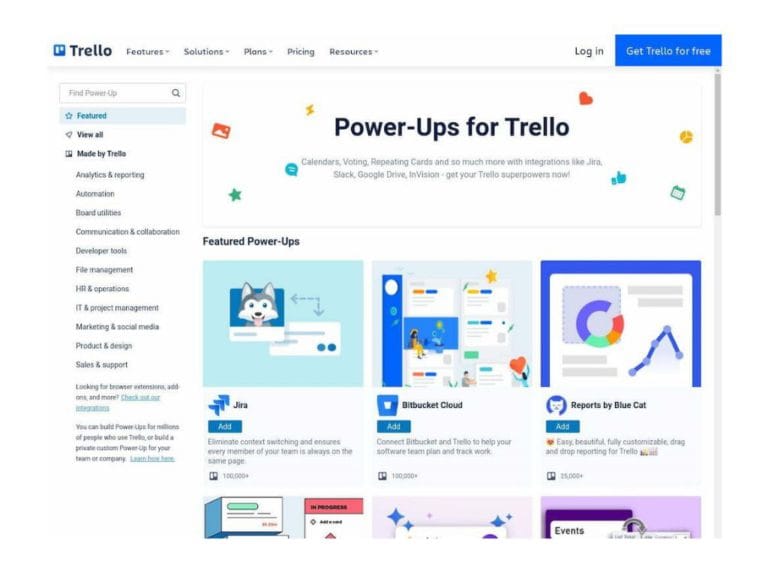
Extending Trello’s Capabilities: Power-Ups and Plugins
One of Trello’s stand out features is its ability to be extended and customised through Power-Ups and plugins. These add-ons transform Trello from a simple task management tool into a highly versatile platform capable of handling a wide array of project management needs. In this section, we’ll explore how Power-Ups and plugins can enhance your experience with Trello, particularly in the context of residential construction projects.
1. What are Power-Ups?
- Definition:
- Power-Ups are Trello’s version of plugins or extensions. They add extra functionality to your boards, allowing you to integrate Trello with other tools, automate tasks, or customise the user interface.
- Activating Power-Ups:
- To activate a Power-Up, simply navigate to the board where you want to add the feature, click on the “Power-Ups” menu, and browse the available options. You can activate a Power-Up directly from this menu.
- Free vs. Paid Plans:
- Users on Trello’s Free plan are limited to one Power-Up per board, while Business Class and Enterprise users can activate an unlimited number of Power-Ups, providing greater flexibility.
2. Popular Power-Ups for Residential Construction Projects
- Calendar:
- The Calendar Power-Up allows you to view your Trello cards with due dates in a calendar format. This is particularly useful for tracking project timelines, scheduling contractor visits, or ensuring that materials arrive on time.
- Custom Fields:
- Custom Fields add extra data fields to your Trello cards, enabling you to track additional information such as budget estimates, project phases, or contractor contact details. This Power-Up is invaluable for keeping all relevant data in one place, reducing the need for external spreadsheets or documents.
- Google Drive Integration:
- The Google Drive Power-Up allows you to attach files from Google Drive directly to your Trello cards. This integration is ideal for sharing design plans, contracts, or any other documents related to your construction project.
- Butler (Automation):
- Butler is Trello’s built-in automation tool that lets you create custom rules, buttons, and commands to automate repetitive tasks. For example, you can set up Butler to automatically move a card to the “Completed” list when all checklist items are checked off, or to assign due dates based on the card’s position in a list.
- Card Aging:
- The Card Aging Power-Up visually fades or “ages” cards that haven’t been updated recently. This feature is helpful for keeping track of tasks that may have fallen behind, ensuring that nothing slips through the cracks.
3. Integrations with Atlassian Products
- Confluence:
- Trello integrates seamlessly with Confluence, Atlassian’s collaboration and documentation tool. This integration allows you to link Trello cards to Confluence pages, making it easy to access detailed project documentation, meeting notes, or design specifications directly from your Trello board.
- Jira:
- For more complex project management needs, Trello integrates with Jira, Atlassian’s software development tool. This is particularly useful if your construction project involves a software component, or if you’re managing multiple projects that require detailed issue tracking and reporting.
- Slack:
- While not an Atlassian product, Slack is a popular communication tool that integrates well with Trello. The Slack Power-Up allows you to send Trello card updates directly to your Slack channels, keeping your team informed of progress or changes without leaving the chat interface.
4. Expanding Trello with Third-Party Plugins
- Zapier Integration:
- Zapier is a powerful automation tool that connects Trello with over 2,000 other apps. For example, you can set up a Zap to automatically create a Trello card when you receive an email with specific criteria, or to update a Google Sheet when a card is moved to a certain list.
- Time Tracking:
- If you need to track the time spent on specific tasks or projects, third-party plugins like Harvest or Clockify can be integrated with Trello. These tools allow you to start a timer directly from a Trello card, making it easy to monitor time spent on each task.
5. Maximising Trello’s Potential with Power-Ups and Plugins
- Tailoring Trello to Your Needs:
- The key to getting the most out of Trello is to tailor it to your specific project requirements. By carefully selecting and combining Power-Ups and plugins, you can create a project management system that perfectly fits your workflow.
- Balancing Simplicity and Functionality:
- While it’s tempting to add as many Power-Ups and plugins as possible, it’s important to strike a balance. Overloading your board with too many features can make it cumbersome to use. Instead, focus on the tools that provide the most value for your particular project.
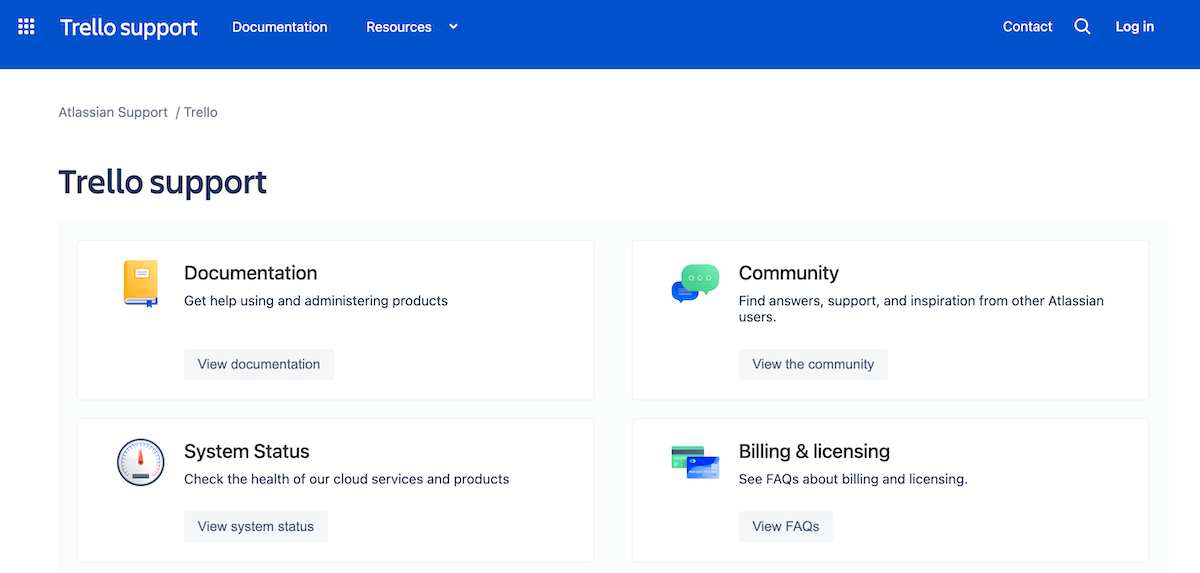
Community and Support: Getting Help with Trello
One of the key advantages of using Trello is the extensive support network and resources available to users. Trello’s community and support options provide valuable assistance at every step. In this section, we’ll explore the various resources available to help you get the most out of Trello.
1. Trello's Official Help Centre
- Comprehensive Knowledge Base:
- Trello’s Help Center is the go-to source for troubleshooting and learning about the platform. The knowledge base covers a wide range of topics, from setting up your first board to utilising advanced Power-Ups. Articles are categorised by topic, making it easy to find the information you need.
- Step-by-Step Guides:
- For users who prefer a guided approach, the Help Center offers step-by-step tutorials on various aspects of Trello. These guides are particularly useful for beginners who need a bit more direction when navigating the platform.
- Search Functionality:
- The Help Center includes a robust search function, allowing you to quickly find answers to specific questions. Whether you’re looking to resolve an issue or learn more about a particular feature, the search tool is a time-saver.
2. Trello Community Forums
- Engaging with Other Users:
- The Trello Community Forums are a great place to connect with other users, share tips, and ask questions. The community is active and supportive, making it an excellent resource for users at all experience levels.
- Learning from Experienced Users:
- In the forums, you can find insights and best practices shared by experienced Trello users. These discussions often provide practical advice and creative ways to use Trello that you might not find in the official documentation.
- Getting Feedback:
- The forums are also a platform where you can get feedback on how you’re using Trello. Whether you’re unsure about your board setup or looking for ways to optimise your workflow, the community is there to help.
3. Online Courses and Tutorials
- Trello University:
- Trello University offers free courses that walk you through the basics and beyond. These courses are structured to help users understand how to use Trello effectively, with video tutorials and interactive lessons.
- YouTube Tutorials:
- YouTube is another excellent resource for learning Trello. Numerous content creators offer tutorials ranging from basic introductions to in-depth guides on specific features. Video content can be particularly helpful for visual learners who benefit from seeing Trello in action.
- Third-Party Learning Platforms:
- Websites like Udemy and LinkedIn Learning also offer Trello courses, some of which delve into advanced project management techniques using Trello. These courses are usually more comprehensive and may come with a cost, but they provide a deeper understanding of the tool.
4. Trello Support
- Contacting Support:
- If you encounter a technical issue that you can’t resolve through the Help Center or community forums, Trello offers direct support. Users on paid plans have access to priority support, which ensures quicker response times and personalised assistance.
- Support Tickets:
- You can submit a support ticket through Trello’s website, detailing the issue you’re facing. Trello’s support team is known for being responsive and helpful, typically resolving issues within a reasonable timeframe.
5. Specific Resources for Australian Users
- Local Community Groups:
- For Australian users, there are local Trello user groups and meetups that provide a space to connect with other users in your region. These groups are often organised through platforms like Meetup.com or Facebook and can be a good resource for networking and sharing insights.
6. Additional Resources
- Blogs and Articles:
- Beyond the official resources, there are heaps of blogs and articles that offer tips, tricks, and best practices for using Trello. These resources are great for discovering new ways to use Trello, especially in niche applications like residential construction.
- Social Media:
- Trello’s social media channels, particularly Twitter and LinkedIn, regularly share updates, tips, and user stories. Following these channels can help you stay informed about new features and get ideas for improving your Trello workflow.
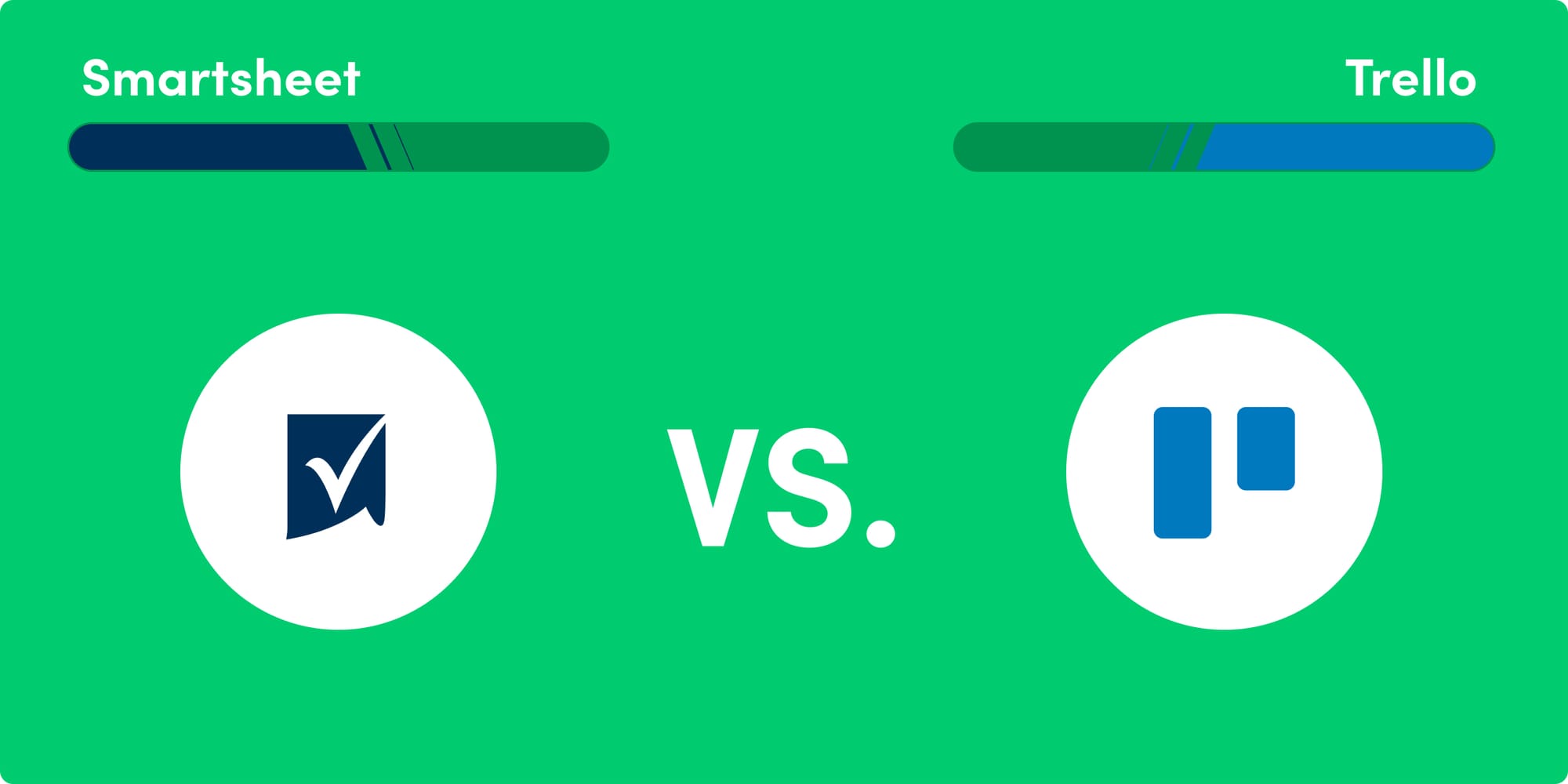
Pros and Cons of Using Trello
As with any tool, Trello has its strengths and limitations. In this section, we’ll break down the pros and cons of using Trello, focusing on its application in managing construction-related tasks.
1. Pros of Using Trello
- User-Friendly Interface:
- One of Trello’s biggest advantages is its intuitive, user-friendly interface. The drag-and-drop functionality makes it easy for users of all technical levels to navigate and manage their projects. This simplicity is particularly valuable in residential construction, where team members might have varying degrees of comfort with digital tools.
- Visual Task Management:
- Trello’s visual approach to task management, inspired by the Kanban method, allows you to see the status of your entire project at a glance. This is helpful in construction projects, where keeping track of multiple tasks, deadlines, and team members is crucial to staying on schedule.
- Flexibility and Customisation:
- Trello’s flexibility allows you to customise boards, lists, and cards to suit the specific needs of your project. Trello can be tailored to fit your workflow. Additionally, Power-Ups and plugins provide further customisation, enabling you to add features and integrations as needed.
- Collaboration Features:
- Trello excels in collaboration, making it easy to work with contractors, designers, and other stakeholders. You can assign tasks, set deadlines, and communicate directly within Trello, ensuring that everyone is on the same page. This feature is particularly beneficial in construction, where effective communication is key to avoiding delays and misunderstandings.
- Accessibility:
- Trello is accessible across multiple platforms, including web browsers, mobile apps, and desktop applications. This cross-platform availability ensures that you can manage your projects from anywhere, whether you’re on-site, at home, or on the go.
- Free Plan Availability:
- Trello offers a robust free plan that includes all the basic features needed to manage projects. For individuals or small teams, this plan provides significant value at no cost, making it an attractive option for home owners or small construction businesses.
2. Cons of Using Trello
Limited Advanced Features on Free Plan:
- While Trello’s free plan is comprehensive, it does have limitations, particularly for more complex projects. For example, the free plan only allows one Power-Up per board, which may restrict your ability to use multiple integrations or advanced features. To unlock Trello’s full potential, you may need to upgrade to a paid plan.
Overwhelming for Large Projects:
- For very large projects or those involving many team members, Trello can become overwhelming. As the number of cards and lists grows, the board can become cluttered, making it harder to find and manage tasks. In such cases, more specialised project management tools like Smartsheet might be more suitable.
Dependency on Internet Access:
- Trello is primarily an online tool, which means that you need internet access to use it effectively. While there are offline capabilities through the mobile app, these are limited, and full functionality is only available when connected to the internet. This could be a drawback for projects in remote areas with poor connectivity.
Limited Reporting and Analytics:
- Trello’s reporting and analytics capabilities are basic compared to other project management tools. If your project requires detailed reports, Gantt charts, or advanced metrics, you might find Trello’s offerings lacking. However, some of these features can be added through Power-Ups or third-party integrations, though this may require a paid plan.
No Built-In Time Tracking:
- Trello does not have built-in time tracking, which can be a limitation for projects where monitoring time spent on tasks is important. While third-party time tracking integrations are available, they add another layer of complexity and may involve additional costs.
Learning Curve for Advanced Features:
- While Trello is easy to use at a basic level, some of its more advanced features, particularly Power-Ups and automation, come with a learning curve. Users who want to take full advantage of Trello’s capabilities may need to invest time in learning how to set up and use these features effectively.
3. Is Trello Right for Your Project?
When to Use Trello:
- Trello is an excellent choice for managing residential construction projects, especially if you’re looking for a user-friendly tool that offers flexibility and ease of collaboration. It’s ideal for small to medium-sized projects where visual task management and team communication are the primary concerns.
When to Consider Alternatives:
- If your project is very large, requires advanced reporting, or involves detailed time tracking, you may want to consider alternative project management tools like Clickup, Smartsheet, Jira, Asana, Monday or Microsoft Project. These tools offer more robust features for complex project management but may come with a steeper learning curve.
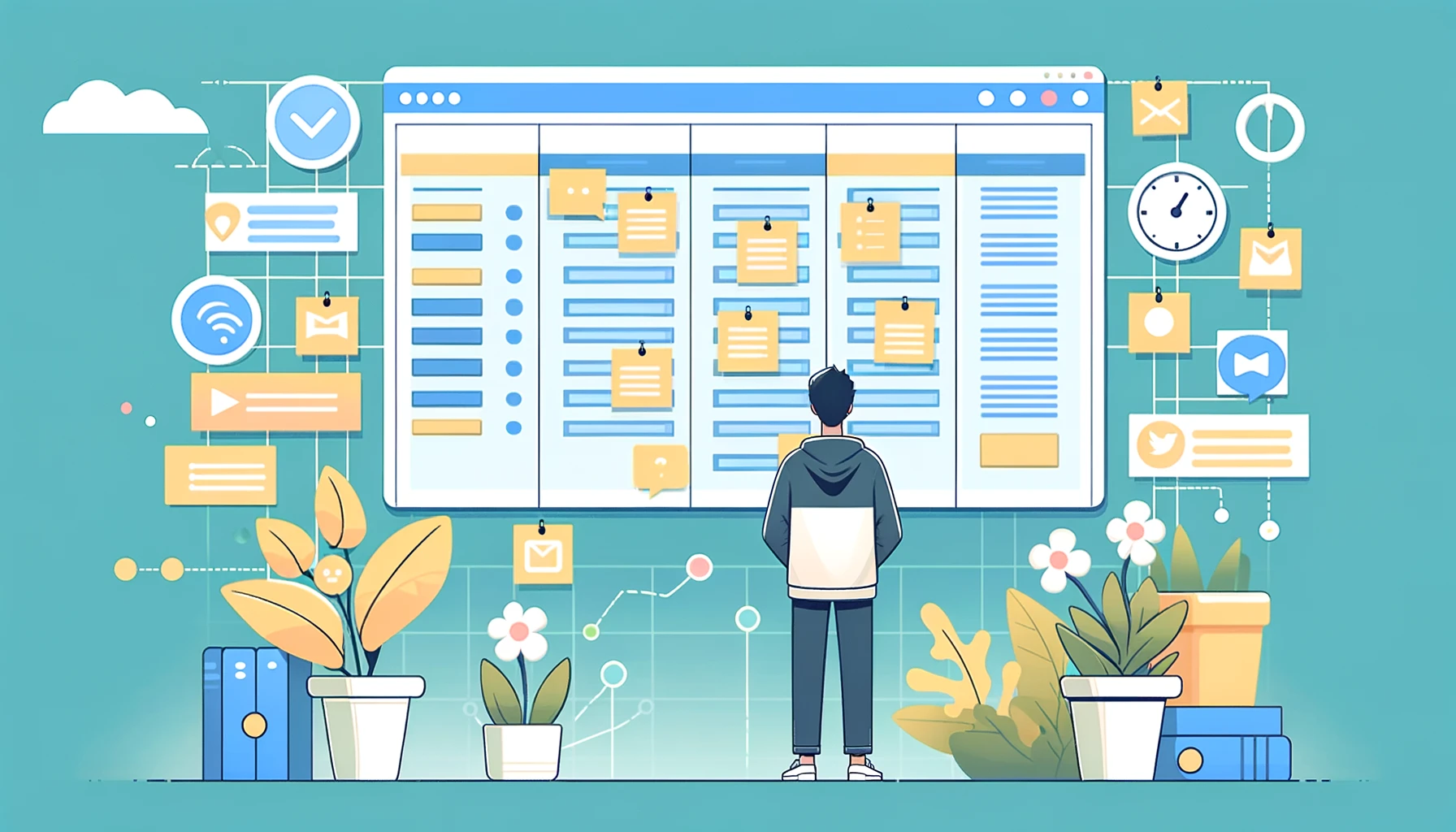
Conclusion
Throughout this post, we’ve looked into how Trello’s visual task management system, rooted in the Kanban methodology, provides you with an easy to use platform for organising tasks, collaborating with team members, and ensuring that projects run smoothly. Trello’s flexibility allows you to customise your workflow to meet the specific needs of your project.
We’ve also discussed the costs and pricing plans, helping you determine the best option based on your requirements and budget. While Trello’s free plan offers substantial functionality, upgrading to a paid plan unlocks advanced features that can significantly enhance your project management experience.
Of course, like any tool, Trello has its pros and cons. While it excels in simplicity, flexibility, and collaboration, it may not be the perfect fit for very large or complex projects that require advanced reporting or time tracking. However, for most residential construction projects, Trello strikes an excellent balance between ease of use and functionality.
In summary, Trello is a versatile and powerful tool that can help you stay organised, reduce stress, and improve the efficiency of your construction projects. By implementing Trello effectively, you can ensure that nothing falls through the cracks, keeping your projects on time and within budget.
FAQS
What is Trello, and how does it work?
- Trello is a project management tool that uses boards, lists, and cards to help you organise and manage tasks visually. It’s based on the Kanban method, making it easy to see the status of your projects at a glance.
Is Trello suitable for managing home construction projects?
- Yes, Trello is well-suited for managing residential construction projects. Its visual task management system helps you track progress, collaborate with team members, and keep all project-related information in one place.
How much does Trello cost?
- Trello offers a Free plan with substantial features, as well as paid plans (Business Class and Enterprise) that unlock additional functionality. The Business Class plan is $10 per user per month when billed annually, and the Enterprise plan’s pricing varies based on the organisations needs.
Can Trello integrate with other tools I use?
- Yes, Trello integrates with various tools, including Google Drive, Slack, Jira, Confluence, and more. These integrations, known as Power-Ups, enhance Trello’s functionality and allow you to connect it with other software you use.
What are Power-Ups in Trello?
- Power-Ups are add-ons that extend Trello’s functionality. They allow you to integrate with other tools, automate tasks, or add custom features to your boards. Free users can activate one Power-Up per board, while paid plans allow unlimited Power-Ups.
How secure is Trello for storing my project information?
- Trello is secure and follows industry-standard practices to protect your data. For businesses that require additional security, Trello’s Enterprise plan offers advanced security features like SSO (Single Sign-On) and two-factor authentication.
Is Trello difficult to learn for beginners?
- No, Trello is designed to be user-friendly and intuitive, making it easy for beginners to get started. The drag-and-drop interface and visual layout make it simple to organise and manage tasks, even for those new to project management tools.
Can I use Trello offline?
- Trello has limited offline capabilities through its mobile app. While you can view and edit boards offline, full functionality is only available when connected to the internet.
How does Trello compare to other project management tools?
- Trello is known for its simplicity and ease of use, making it ideal for small to medium-sized projects. However, for larger or more complex projects requiring advanced features like detailed reporting, tools like Smartsheet, Clickup or Asana may be more suitable.
Where can I find more resources or support for using Trello?
- Trello offers an extensive Help Centre, community forums, and online tutorials. You can also find additional resources, such as online courses and third-party blogs, to help you master Trello.
Further Reading