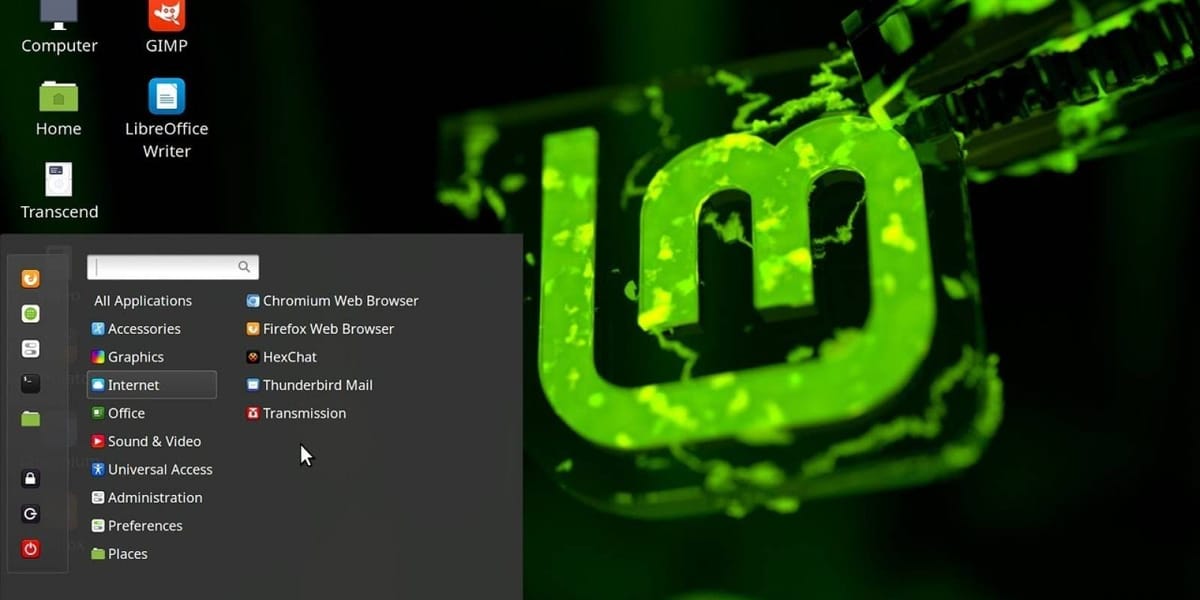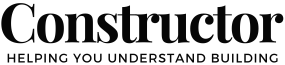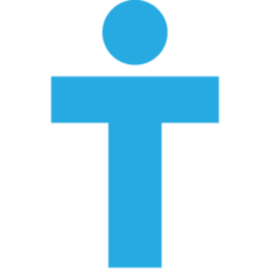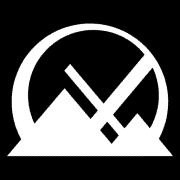Are you tired of your old computer running slower with every update? Fed up with expensive subscriptions from Microsoft or Apple just to keep basic tasks like word processing or spreadsheets going? There's a better, easier, and cheaper way—and it's called MX Linux.
In this guide, we'll dive into what MX Linux is, why it's perfect for breathing new life into older computers, and how it easily replaces both Windows and macOS without the headaches or costs.
🕐️ What is MX Linux?
MX Linux is a user-friendly, fast, and stable Linux-based operating system designed specifically to be easy for beginners yet powerful enough for experienced users. It's built on Debian, a rock-solid Linux base, and uses XFCE—a desktop environment known for its speed and minimal resource use. The result? An operating system that's fast, even on computers that Windows or macOS have long left behind.
🕑️ Why MX Linux for Your Old Computer?
Let's face it, many of us have older computers gathering dust. We think they're obsolete because they're slow, unsupported by new software, or can't handle the latest Windows or macOS updates. But here's the good news: MX Linux works great on older hardware!
Unlike Windows 11 or macOS Ventura, MX Linux needs significantly less memory and storage space. While a fresh Windows installation can easily consume upwards of 30GB of storage, MX Linux typically requires only about 5GB. That leaves plenty of room on your hard drive for your documents, photos, and videos.
Moreover, it consumes far less RAM. Even computers with just 2GB of memory can run MX Linux comfortably. This means your old laptop or desktop from five or even ten years ago can run faster with MX Linux than it ever did with Windows.
Goodbye, Subscription Costs
One of the best parts about switching to MX Linux? No more costly subscriptions. Microsoft and Apple have shifted increasingly towards subscription models, making users pay repeatedly for basic productivity software and cloud storage.
MX Linux comes bundled with LibreOffice, an excellent, fully-featured office suite that's completely free and can handle everything from word processing and spreadsheets to presentations. LibreOffice is fully compatible with Microsoft Office formats, meaning you can still share files effortlessly with friends, colleagues, or classmates who use Office.
Additionally, MX Linux gives you built-in access to a huge amount of free and open-source software in its extensive software repository, letting you easily install everything from graphic design tools to video editors without spending a cent.
🕒️ Why Ditch Microsoft and Apple for MX Linux?
You might be thinking why you should move away from familiar systems like Windows and macOS, especially if you're not very tech-savvy. Let's quickly take a look at some clear advantages and some points to consider.
Benefits of MX Linux over Microsoft & Apple:
- Cost Savings: MX Linux is completely free, no hidden fees or subscriptions.
- Privacy: MX Linux doesn't track your usage or collect personal data like Microsoft and Apple often do.
- Performance: Specifically optimised for older hardware, making your aging computer feel new again.
- Less Bloatware: No unnecessary software pre-installed, giving you more control and speed.
- Stability: MX Linux is built on Debian, known for reliability, meaning fewer crashes and issues.
🚩 Microsoft: It’s Not Just Software; It's a Subscription Trap
First Microsoft 365, then Microsoft 365 with AI
In late 2024 and early 2025, Microsoft raised its Consumer Microsoft 365 Personal plan by about 43% (e.g. in Australia, from AU $139 to AU $179/year), bundling in Copilot AI features that were previously sold as a separate add-on. Even users who don’t want AI tools can't escape the new pricing—unless they opt out of "future innovations" entirely.
Forced upsell: a free‑software approach, with a price tag
Copilot features are now built into mainstream apps (Word, Excel, PowerPoint, Outlook), even for users who never asked for or need them. While a “classic” lower‑priced tier temporarily remains, it’s locked out of new features going forward. Future price hikes will likely include “AI enhancements.”
Metered AI credits mean paying extra even after subscribing
For unlimited Copilot use, Copilot Pro remains available for about US $240/year. Even then, Microsoft sets usage quotas—meaning heavy users get screwed further.
🍏 Apple: From Hardware to Service Lock‑In
Services now make up one-third of Apple’s revenue
Apple shifted aggressively to subscription models. iCloud, Music, TV+, Arcade, Fitness+, News+—these recurring services ensure they get paid even when you don’t buy a new device.
Forced rent‑only iCloud storage
Apple still gives only 5 GB of free iCloud space - backup your phone and you've almost eaten that data allowance, save a picture or a video or three and your onto a paid plan. Once you need more storage, you're locked into recurring subscriptions. There’s no buy‑once option, and you can’t own your data outright (yes, your renting access to your own data using there service).
Silent price hikes in many markets
In 2023‑2025, Apple increased iCloud+ storage fees in at least 10 countries (e.g. ~25% price hike on the UK’s 2 TB tier). Often, these increases happen with limited notice and few customer choices other than to pay.
Apple One subscriptions don’t save everyone money
While marketed as a bundle deal, the overlapping structure of Apple One, iCloud+, and other services often forces you to pay for storage you don’t need, just to keep access to paid apps like Music or TV+. Apple also raised Apple One pricing across plans in 2022 and 2023.
🔐 A “Walled Garden” That Keeps You Trapped
Apple tightly controls the entire user experience—from hardware and the App Store to messaging (iMessage), FaceTime, and seamless sync on devices like iPhones, Watches, and Macs.
While this may feel polished, it effectively locks you into their ecosystem. Most of your apps, data, chats, and even payment methods are Apple‑only—meaning leaving the ecosystem often means abandoning years of investment.
🕓️ Considerations for Non-Technical Users (like me):
- Learning Curve: Although intuitive, MX Linux is a new environment. You might need some initial adjustment time.
- Software Compatibility: While LibreOffice and other Linux alternatives cover most needs, specific software designed for Windows or macOS may require additional setup or alternatives.
- Peripheral Compatibility: Printers, scanners, or other devices typically work great, but you might occasionally need help from online forums or guides for initial setup.
Overall, the minor learning curve and setup time are easily outweighed by the long-term speed, cost savings, and freedom MX Linux provides. Forums are super handy for information and you soon get the gist of how linux works.
If you google "linux commands cheat sheet" you'll find a heap of results much like the one below that will sort you out.
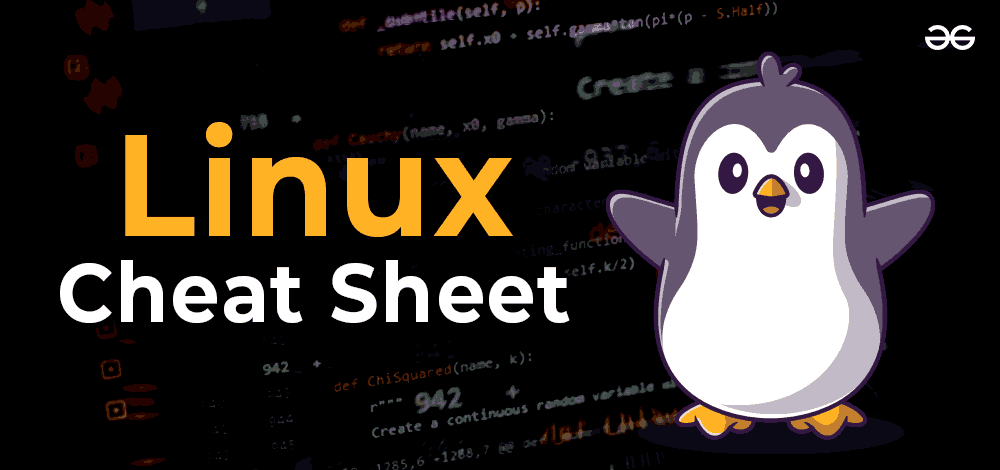
🕔️ Easy Installation—Get Started Quickly
Worried about installing a new operating system? Don't be!
MX Linux is one of the easiest Linux distributions to install, with a straightforward installation process. You can even try it out first without making any changes to your existing system by running it from a USB drive.
Here's how quick and easy the installation can be:
- Download the ISO File: Visit the MX Linux website, download the latest ISO file.
- Create a Bootable USB: Use software like balenaEtcher (link below) or Rufus to turn your downloaded ISO into a bootable USB stick.
- Boot from USB: Restart your old computer and boot from the USB stick. You'll immediately see the MX Linux desktop, ready to test drive without installing.
- Installation: If you like what you see, simply double-click the installer icon on the desktop, and the guided installer will take you step-by-step through the setup process.
In less than half an hour, you'll have a fully functioning, lightning-fast computer ready to go.

Creating a Bootable USB with balenaEtcher
To install MX Linux, you first need a bootable USB stick. Luckily, this is easy with balenaEtcher, a user-friendly tool that makes creating bootable drives straightforward and hassle-free. Here's how:
- Download balenaEtcher: Head to the balenaEtcher website, and download the version suited for your operating system (Windows or macOS).
- Prepare your USB Stick: Insert a USB drive with at least 4GB of storage into your computer. Remember, this process will erase everything on the drive, so ensure you've backed up any important files first.
- Run balenaEtcher: Launch the program, click "Flash from file," and select the MX Linux ISO file you downloaded earlier.
- Select your USB Drive: Click "Select target" and choose your USB stick from the list.
- Flash the Drive: Hit "Flash!" and wait as balenaEtcher creates your bootable USB. This typically takes just a few minutes.
That's it! Now, your bootable USB is ready for testing or installing MX Linux.
The link below walks you through the keyboard commands to access your boot menu or BIOS so you can select your USB stick as the primary boot device—allowing you to boot from the MX Linux ISO you just created. It will be F1, F8, F10, F12 (one of them)
✅ Tip: After installation, be sure to set your hard drive back as the first boot device. Otherwise, your system may repeatedly try booting from a removed USB stick and show a boot error.
✅ Installer’s Tip: Go Wired - When installing MX Linux, I highly recommend using a wired keyboard and mouse at the start—this avoids potential Bluetooth issues during setup.
Once the OS is installed, though, MX Linux typically supports Bluetooth peripherals right out of the box, without any driver hunting needed. In my recent setup, I only installed a printer driver from Brother’s website—everything else just worked.
So dust of your Commodore64 Keyboard and load your ISO 😄

🕕️ Plenty of Help and Support Available
New to Linux? Not tech-savvy? No worries. MX Linux boasts an extensive and welcoming community online. Forums, guides, tutorials, and plenty of enthusiastic users are ready to help you if you run into any issues.
MX Linux also comes with excellent documentation and even its own set of handy tools—aptly named MX Tools—that make managing and customising your system a breeze.
🕖️ MX Tools: Personalise Your Experience
MX Linux doesn't just work quickly straight out of the box; it gets better the longer you use it, especially when you start customising your system. MX Tools are unique applications included with MX Linux designed specifically to make tweaking and managing your system simple—even if you've never used Linux before.
Some favourite MX Tools include:
- MX Tweak: Adjust your desktop environment easily, changing everything from theme colours to window management.
- MX Package Installer: Instantly install software and updates without needing complex terminal commands.
- MX Snapshot: Create snapshots of your system. If you ever need to restore your setup, it’s just a few clicks away.
- MX Boot Options: Manage your boot settings with ease, a feature especially helpful when troubleshooting.
Terminal? Optional, Not Mandatory!
If the thought of Linux conjures images of MSDOS levels of frustration or complicated terminal commands, relax. With MX Linux, you'll rarely—if ever—need to open the terminal. Almost everything can be done through intuitive graphical interfaces. However, if you're eager to learn, the terminal is there, and the online community has plenty of easy-to-follow resources to help you dive deeper.
Better Than Linux Mint?
Many first-time Linux users consider Linux Mint as their introduction to Linux. And while Linux Mint is great, MX Linux edges it out slightly in terms of speed, stability, and ease-of-use—especially on older computers.
MX Linux's performance on older hardware, combined with its extensive suite of user-friendly tools, makes it arguably the best choice for those dipping their toes into Linux waters for the first time.
MX Linux: A Stable and Fast System—Right Out of the Box
One of the standout aspects of MX Linux is how quickly and reliably it works right after installation. There's minimal setup required—no need to hunt down drivers or perform endless updates before things work smoothly. You’ll immediately notice improved speed, responsiveness, and stability compared to Windows or macOS on the same older hardware.
Why Not Give It a Try?
Still unsure? Consider this: MX Linux frees you from forced obsolescence, endless software subscriptions, and mandatory registrations that treat your computer as though it's leased rather than owned.
Say goodbye to Windows 11’s demanding hardware requirements and Apple's tight control over software and hardware. MX Linux offers genuine freedom—you control updates, customise as you please, and aren't bound by the whims of corporate overlords.
Reclaim your computer, your privacy, and your wallet. MX Linux offers a liberating computing experience, helping you rediscover what your computer can truly do.
🕗️ Run MX Linux from the Cloud Using Shells DaaS
You can now access MX Linux remotely—even if you don’t want to install it! Thanks to its official partnership with Shells Desktop‑as‑a‑Service, MX Linux can run in the cloud on any device with internet access—phones, tablets, even Smart TVs.
This opens up a new way to enjoy MX Linux without touching your local hardware. Shells gave MX Linux users a special offer and branding for this purpose—it’s called “MX Linux on any device, any time. Find the link to Shells in the Further Reading section below.
🕘️ Conclusion
If you're tired of the expensive, restrictive, and resource-heavy world of Microsoft and Apple, MX Linux is waiting for you. It's fast, stable, fully featured, and specifically designed to breathe new life into older computers.
Give your old computer another chance—try MX Linux and see how quickly and easily you can start enjoying a subscription-free, speedy computing experience again. And who knows?
If you’ve made it this far, here’s the exciting part: MX Linux truly lets you choose how you join the “dark side”—be it free and offline, or cloud-powered and browser-accessible.
- ✨ Prefer installing MX Linux on your own hardware? Use MX Linux to revive that older laptop or desktop, breathe new life into it with no subscription fees, and enjoy speed and stability straight out of the box.
- ☁️ Want to skip installations or don’t have supported hardware? Sign up for Shells DaaS, choose MX Linux, and instantly access a pre‑configured cloud desktop on any device—no formatting, no Windows/Mac needed. Shells has an official MX Linux partnership, and their service makes MX Linux available in under five minutes. You can even scale plans later (from Lite to Pro) based on your needs.
Both options give you freedom, control, and flexibility—without renting your software from corporate overlords. You avoid forced upgrade cycles, intrusive telemetry, and complex licensing; instead, you have your computer your way.
So whether you install MX Linux locally or try it out in the browser via Shells, either route gets you a fast, stable, subscription‑free operating system that just works—and one that you actually own. Ready to ditch the vendor lock-in and take control? Your MX Linux journey is just beginning!
Further Reading
🕙️ Read More About MXLinux From The Official Website Link Below

Read About MXLinux As DaaS with Shells Here